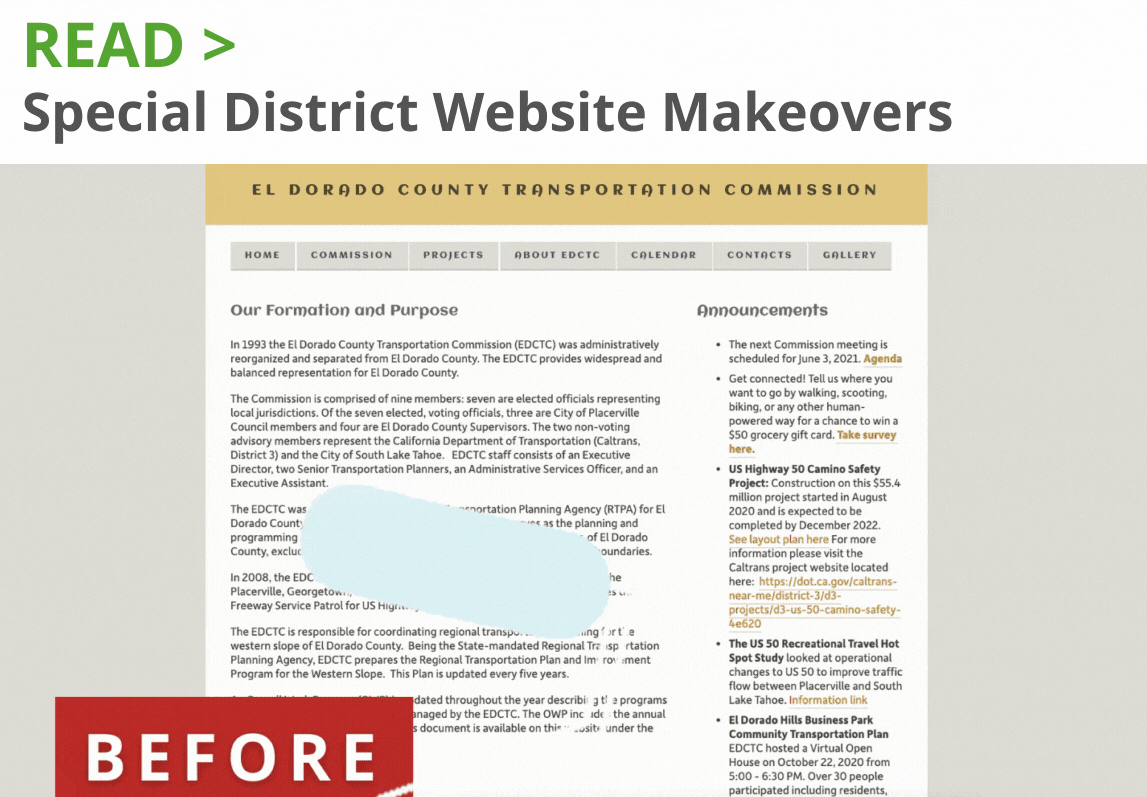Updated April 22, 2020
We have received many requests for help communicating our special district’s need to host public meetings remotely. We will continue to update this FAQ page with additional information over the coming weeks.
If we use remote meeting software, do attendees need to purchase the software or create an account?
Almost every solution allows people to join a meeting without paying, or having an account. They may need to download software to access the meeting via computer, or an app to join via smartphone (unless they only want to call in). You only have to pay for one host account - which can get more expensive depending on the number of attendees, on some platforms but shouldn’t be an issue for most special district meetings.
Do I have to use screen sharing or video sharing software? Can we just use an audio option?
You can definitely opt to use audio only. It’s a bit more challenging to manage speakers, asking questions, muting and unmuting, but you do not legally have to provide a video or screen share option.
How do I decide which software to use?
You can do a bunch of research, but the first thing you need to do is to decide what your needs are. Do you want to be able to share a screen or document? Do you want your board members to be on video? Or will everyone simply call in? Is it important for you to easily go into closed session, then back into the public meeting? Decide on all of these things, then review a comparison document (PDF) and our Meeting Checklist (PDF).
How do I post information about the meeting? Does it have to be posted at the physical location if we are closed to the public?
This might vary by state. There’s nothing in the most recent (as of March 25, 2020) California Executive Order that expressly removes the physical location posting requirement. However, with the shelter-in-place order for much of the country, the most important thing you can do is make sure to post the information on your website, on social media if you use it, and via email to anyone who has requested it. You might also consider making sure to share it with any local media outlets in your area, even if they haven’t asked. That will reach more people than posting it on your door will. :)
What if the connection fails? Do we reschedule?
If your chosen platform fails, or the host’s internet connectivity fails, or you simply cannot get a quorum due to technical difficulties - then yes, you will need to cancel and reschedule the meeting.
What if my board members cannot access a computer at home?
It’s important to use a meeting solution that allows attendees to call in, not just join via computer. Most remote meeting platforms not only allow for this (Google Hangouts might be the exception), but also have smartphone apps - after all, smartphones are really just small computers! Keep in mind that you will need to mail the agenda packet to your board members who only call in, however, since they will not be able to view it via screen share.
How do we conduct a closed meeting, especially right after the public one?
Almost every remote meeting solution includes privacy options, so probably the most secure way to hold a closed session is to schedule two meetings: your open and public meeting (with ability for anyone to join); and your closed meeting, which may require a password or invite to join, or is otherwise protected. Again, meeting solutions all have different options for how this works, but most have these capabilities.
Zoom Meetings offers a breakout session feature, where you could place the board into one breakout room and the public into another, then bring them back together when the closed session is over. You could also enable the waiting room, and bring only the board in for the closed session, then allow everyone else in afterward. (Or even start with everyone in the meeting, then put public members into the waiting room during the closed session, then bring them back. This might be tough to manage if you have many public members attending though!) Keep in mind these two features are only available in Meetings, not Webinars.
If you're using the Zoom Webinar add-on, you really only have two options: set up two separate meetings (as mentioned above), or set up just one, and check the box to Enable practice session when setting up the webinar. That way you can hold the closed session first, with just the staff and board members joining as Panelists, then start the broadcast to open the public meeting once you're done.
Or, you could use two separate systems for each meeting. So many options!
How do we handle voting?
Different platforms offer different options for this. You may want to call roll, board member by board member, verbally. Or you can do a raise of hands (either visually on camera, if you’re using video, or using the “raise your hand” feature most options include). Just make sure to verbalize what you are seeing, as the public may not see raised hands or video. Once you decide on a platform to try, you can figure out the best method that will work for you.
Do we need to include a place for public comments, if so, how?
Yes, you do. Think of this as no different than an in-person meeting, but using technology. So follow the same process as you normally would, but use the tools provided by your software vendor of choice to allow commenting from the public. (This could be Chat, Q&A and/or unmuting and speaking aloud options.) Each platform is a bit different - resources from our recent webinar may help you decide.
How do we handle muting and order of questions/comments?
Each platform handles this a bit differently. Some have the ability to mute everyone by default (requiring them to raise their hand to notify that they want to speak), others rely on the attendees to mute / unmute when needed. Platforms with more control tend to be a bit pricier, but there are some inexpensive options that have great controls, too. You can learn more using this Meeting Checklist or by viewing the resources from a recent webinar we hosted. As for order of comments - if people are being allowed to unmute at will, it’s important to set good guidelines at the beginning and just ask folks to be patient with each other.
Here's' some language to get you started - please feel free to use, but update to fit your specific circumstances. You might add this to all meeting invites, to your agenda, and/or say it out loud as you start the meeting:
We are dedicated to ensuring the public can participate in our remote board meetings. Due to the shelter in place orders, we are meeting remotely for the foreseeable future and will need your help to make this work. To ensure that our meetings are as orderly as possible, and to enable public participation at the proper times during the meeting, we are asking that everyone take a moment to ensure your line is muted. When it comes time for public comment, we will leave enough time for folks to unmute and speak to the entire group and our board. Because attendees cannot see each other's mute status, we will simply need to be patient as we wait in between comments, and do our best not to speak over each other.
Please state your name for the record before sharing comments, and please do not unmute your microphone during times when public comment has not yet been invited.
You can also use the Chat (or Q&A) feature to ask questions, and they will be answered at the appropriate time. For call-in only attendees, you can mute / unmute by pressing *6, and raise your hand by pressing *9.
Note that call-in only attendee instructions are examples and only relevant to Zoom Meetings. They will be different on other platforms.
How can people calling in make a comment, if they are muted?
Almost all of the remote meeting platforms allow people to either unmute themselves, or ask to be unmuted, it just may be a bit more difficult. For example, if calling in to a Zoom Meeting or Webinar, you can use your standard phone keypad and press *6 to toggle between mute and unmute, or *9 to raise your hand. If attendees are using a smartphone app there are more controls, and they can typically chat, too. Learn more using this Meeting Checklist.
What is the difference between a Zoom Webinar attendee, Panelist, and Host?
Zoom actually has a great article explaining all of this. We suggest that you have one Host (maybe the board secretary, board president, or GM?) who runs the technology. You could even enlist a trusted volunteer or someone else on the staff. Then invite all of your board and staff people as Panelists, which will allow them to share video, unmute, etc.
Do we need to buy additional hardware for our board meetings?
You shouldn’t need that if everyone is remote! If you are meeting as a board in one location but allowing others to join remotely, this may become a need. In that case you might want a better camera or microphone, or even a bigger computer display for the board to use. But while everyone is remotely connected, their personal laptops, smartphones, etc. should suffice.
What do we do if a board or staff member is quarantined?
Send chicken soup! Just kidding (kind of - feeling pretty isolated lately). Honestly though, quarantine isn’t a problem right now, since the shelter in place orders that are so prevalent mean we are all pretty much quarantined. As long as your board member is feeling well enough to join the meeting, then going fully remote is a blessing! Of course you still need a quorum and all that, so if you have board members who simply can’t join the meeting, that is a different problem and you need to reschedule.
How do we handle the Pledge of Allegiance?
See this blog post we wrote for a few ideas!
Have questions or feedback to share?
I'd love to hear from you.