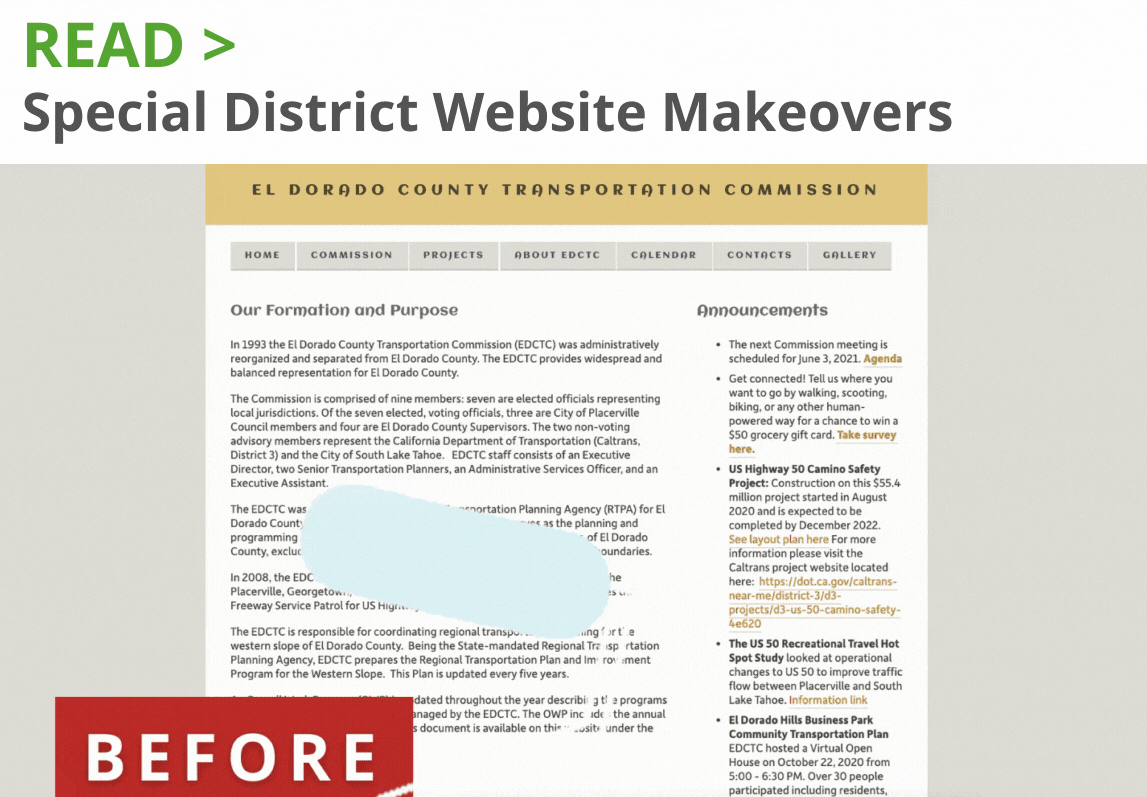Ensuring your PDFs are accessible not only broadens your audience but also helps you meet legal and organizational compliance standards. Remediating a PDF means making it usable by assistive technologies (screen readers, voice recognition software, etc.) so that people with disabilities can access the same content. Below is a straightforward, step-by-step guide to help you remediate your PDF documents effectively.
Why PDF Accessibility Matters
Legal Compliance
Many jurisdictions—including the United States under the Americans with Disabilities Act (ADA) and Section 508—require that public-facing content is accessible to individuals with disabilities. Failing to meet these legal requirements can result in formal complaints, lawsuits and fines.
Inclusivity and Usability
Accessible PDFs make it possible for all users, including those who rely on assistive technologies such as screen readers, keyboard navigation, or speech input tools, to access the information within the document. This ensures that important materials like meeting agendas, emergency notices, budgets, and application forms are usable by everyone in your community.
For special districts and local governments, this goes beyond compliance—it reflects a commitment to serving all constituents equitably.
Search Engine Optimization and Discoverability
When PDFs are properly structured and tagged, they become easier for search engines like Google to index. This increases the likelihood that your documents appear in search results, improving visibility and accessibility for your audience.
Step 1. Preparing for PDF Remediation 
Start with the Original File
Whenever possible, begin with the source file (such as Microsoft Word, PowerPoint, or Adobe InDesign). It's significantly easier to apply accessibility best practices at the source, and then export a properly tagged PDF, rather than attempting to fix issues in a flat or scanned PDF.
Gather Essential Tools and Resources
-
Adobe Acrobat Pro DC – Industry standard for editing and remediating PDFs.
-
CommonLook PDF Validator or PAC (PDF Accessibility Checker) – Tools for validating PDF accessibility.
-
Screen reader software (NVDA, JAWS, or VoiceOver) – Optional for testing how a document sounds.
-
Accessibility checklist or style guide – Ensure all required elements are addressed.
Identify the Required Accessibility Elements
Before beginning, determine which key elements your PDF must include:
-
Document title and language
-
Logical heading structure (H1, H2, etc.)
-
Images with appropriate alternative text
-
Correct reading order
-
Structured lists (bulleted or numbered)
-
Tables with headers
-
Accessible form fields (if applicable)
Step 2. PDF Remediation Process
Set the Document Language and Title
-
Open your PDF in Adobe Acrobat Pro DC.
-
Go to File > Properties and open the Description tab.
-
Set a meaningful Title (e.g., “2025 Annual Budget - Accessible Version”).
-
Under the Advanced tab, set the Language (e.g., en-US).
-
Click OK to save.
Why this matters: Screen readers rely on document metadata to announce the file’s title and to apply proper language pronunciation rules.
Run an Accessibility Full Check
-
Go to Tools > Accessibility > Full Check (or Accessibility Check).
-
Select all available options (e.g., check for tags, text equivalents, reading order).
-
Click “Start Checking.”
-
Review the generated Accessibility Report to identify errors and warnings.
Why this matters: This report identifies structural and content issues such as missing tags, improperly formatted tables, or unlabeled form fields.
Add and Adjust Tags
-
If no tags exist, go to Tools > Accessibility > Autotag Document.
-
Open the Tags Panel (View > Show/Hide > Navigation Panes > Tags).
-
Review the tag structure to ensure logical reading order.
-
Adjust tag types by right-clicking and selecting Properties, then choosing the correct type (e.g., change to if it’s a heading).
Why this matters: Tags communicate structure to assistive technologies, allowing users to navigate through headings, paragraphs, and sections.
Define the Correct Reading Order
-
Navigate to Tools > Accessibility > Reading Order.
-
Verify the numbers overlaid on the page follow a logical sequence.
-
If necessary, drag to reorder content blocks or use the number field to manually adjust sequence.
-
Label content blocks appropriately (text, heading, figure, etc.).
Why this matters: An incorrect reading order can cause screen readers to read content out of sequence, making the document confusing.
Add Alternative Text to Images, Charts, and Graphics
-
In the Tags Panel, find and expand the tag.
-
Right-click on the tag, select Properties, and enter a concise, descriptive alt text under the Alternate Text tab.
-
Click Close to save.
Tips:
-
Mark decorative images as “Background” if they do not convey meaningful content.
-
For complex images or data charts, consider including a detailed description within the main text or as a supplementary file.

Verify Proper Heading Structure
-
Use only one tag for the document title.
-
Use for main sections and for subsections, maintaining a logical sequence.
-
Confirm that the visual layout supports the structure (e.g., consistent font size for headings).
Why this matters: A consistent heading structure improves navigation and comprehension for users of assistive technologies.
Ensure Lists and Tables are Correctly Tagged
Use for lists, for list items, for bullets/numbers, and for the item text. If not already tagged, use the Reading Order tool to create a list structure.
Tables:
-
Use tags for tables.
-
Ensure rows and columns use , , and tags appropriately.
-
Use Table Editor (Tools > Accessibility > Table Editor) to define header relationships for complex tables.
Why this matters: Proper tagging of lists and tables helps screen readers correctly interpret relationships and structure.
Fix Form Fields (If Applicable)
-
Go to Tools > Prepare Form.
-
Ensure each field has a descriptive label or tooltip.
-
Set tab order by selecting More > Set Tab Order and choosing either Order Tabs by Structure or manually setting them.
Why this matters: Keyboard users rely on tab order and field labels to navigate and complete forms.
Step 3. Testing and Verification
Re-run the Accessibility Check
After making all fixes, repeat the Full Check using the Accessibility tool in Acrobat. Ensure all previous issues are resolved and new warnings are addressed.
Test with a Screen Reader
(Optional but recommended.) Use screen readers like NVDA, JAWS, or VoiceOver to:
-
Listen for logical flow and structure
-
Confirm alt text is announced
-
Verify form fields are labeled and accessible
Final Tags Review
Revisit the Tags Panel to ensure every content block is tagged and organized in the correct reading order.
Best Practices for Long-Term Success
-
Use the original source file whenever possible for faster remediation.
-
Avoid overly complex layouts with multiple columns or floating elements.
-
Use descriptive link text (e.g., “Download the Budget Summary” instead of “Click here”).
-
Label accessible versions clearly (e.g., “_Accessibility.pdf”).
-
Fill in metadata and enable screen reader access in Document Properties > Security.
-
Use automated tools like DocAccess for high-volume document remediation.
Conclusion
Remediating PDFs can be a detailed process, but it’s essential to making your content accessible and equitable for all. Following these steps ensures your documents meet legal requirements, provide a better user experience, and support community-wide access to public information.
Tools like DocAccess by Streamline help automate this process by converting documents into fully accessible, mobile-friendly formats on demand—without altering the original files. This allows your team to scale remediation while maintaining trust and compliance.
Accessibility is more than a mandate. It’s a service, a responsibility, and a reflection of your agency’s commitment to everyone you serve.
Download the PDF Version for an extra resource for your agency.